How do QR code payments work for your small business?
QR codes are known for efficient marketing and information sharing, but it is also a popular way for people to make mobile payments, especially since the Covid-19 pandemic started. QR codes rose up to popularity as an excellent way for merchants to accept payments without the use of a card machines or other complex hardware and setup.
QR Codes can store a large amount of information per unit area. It works similarly to a barcode except it has a pattern of black squares that are arranged on a square grid with a white background. Imaging hardwares such as barcode scanners and smartphone cameras are used to scan these QR Codes.
Now that the whole world has adjusted to the New Normal, observing social distancing measures, more and more businesses have started accepting payments using QR codes. It is considered a convenient and safe payment option that consumers are progressively getting used to most especially among food businesses and other hospitality services.
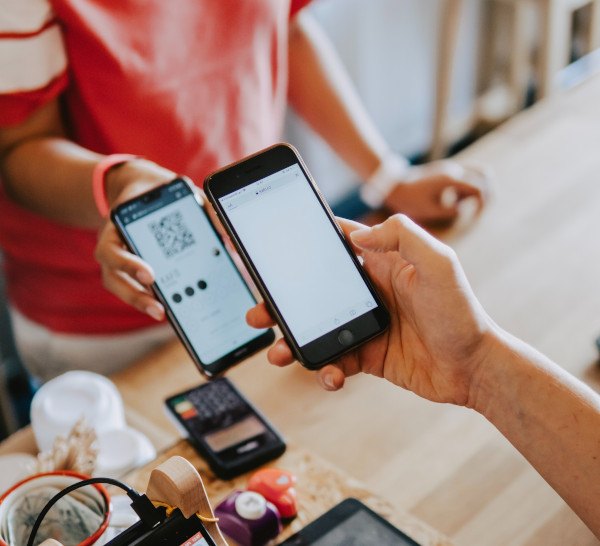
Micro-businesses
Businesses that have a small selection of goods also accept payments using QR codes. The merchant produces the invoice of a particular amount and the QR code that is to be displayed on the screen of a smartphone. To make the payment, the customer has to scan the merchant’s generated QR code from their mobile wallet application.
SMEs (Small and medium-sized businesses)
In this, the merchant generates QR code that indicates the cash register location and other details. To make the payment, the customer has to scan the vendor’s QR code. The vendor then confirms the payment.
Advantages of using QR codes as a mode of payment
- It stores a large volume of data.
- It can be scanned from a screen, not just paper.
- It can be read even if part of the code is damaged.
- Contactless payment
- Top-grade security because the QR code is nothing but just a tool that is used to exchange information. Data which is transferred via QR codes is encrypted making the payment foolproof secure.
- Extremely easy set up. You don’t need complicated hardware and equipment . You only require a smartphone with a camera and a QR code which is either printed or in the electronic form.

How does QR code payment work?
Almost all smartphones today can scan QR codes directly from the main camera app, as long as it is using the latest Iphone iOS or Android software. You simply point the camera towards the QR code, which will instantly recognize it and click on the notification to a link to finish the transaction.
Certain banking and payment apps can also process a QR code for payment processing or bank transfers.
Ways to process QR code payments
QR codes can be scanned from both paper and screen, and this is why you may encounter QR codes in online shops and e-commerce websites. Nowadays, there are also many QR code scanner apps available that allow users to scan the QR codes with ease.
Online stores can accept QR payments as long as the payment gateway or ecommerce solution supports it.
You only need to have one of the following to scan a QR code:
A barcode scanner, the more recent models have the capability to scan QR codes.
Tablet or a smartphone with a built-in camera.
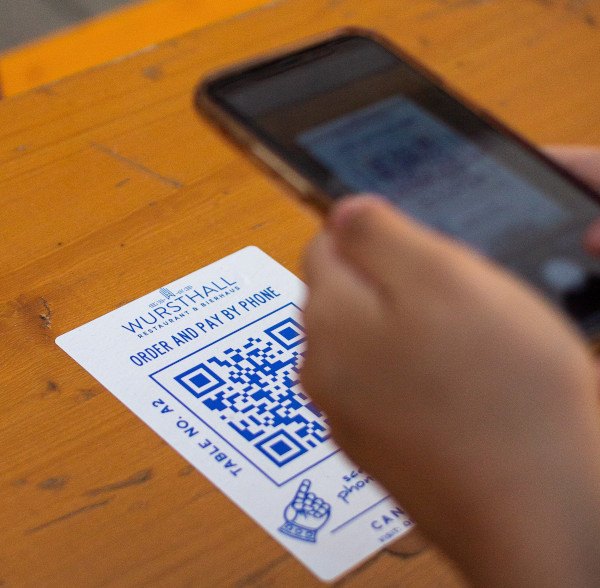
Major ways businesses use QR codes as a way to accept payments:
1. Customer’s smartphone scanning the business’ QR code.
The customer has to scan the code that is displayed on an individual product, paper bill, or at a store’s checkout using a phone camera or a QR code scanner application. There are store specific applications that offer loyalty points.
2. Business scanning a QR code on the customer's phone screen.
The customer opens the payment app once the total transaction amount is set in the POS system of the business. The QR code payment app displays a QR code that identifies with the user’s card details. The retailer then scans the QR code with a scanner.
3. App-to-app payments.
In this process, both the sender and the recipient open their applications. The sender then scans the unique QR code that is generated in the recipient’s application. The sender, at last, confirms the amount to be paid and taps to complete the payment.
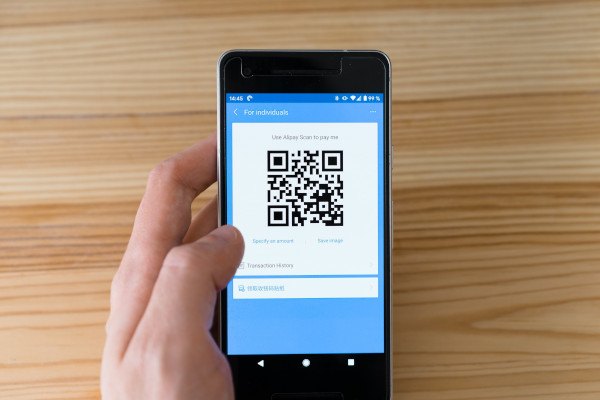
Other ways businesses can accept QR codes as a mode of payment
Some POS now allows businesses to create a food-and-drink menu with a QR code to display at their premises. This is ideal for table-side ordering, takeout counters away from the till or drive-thru services. There are QR codes produced by some point of sale (POS) app that customers can scan off the screen, or enables users to print QR codes for individual products to display on store premises for contact-free payments. There are also options that can display QR codes in its POS app, but customers have to use their PayPal app to scan to complete the transaction. Some businesses create QR codes for fixed or open amounts that businesses can display in their physical store or online. Customers can then pay by scanning the code through their app.
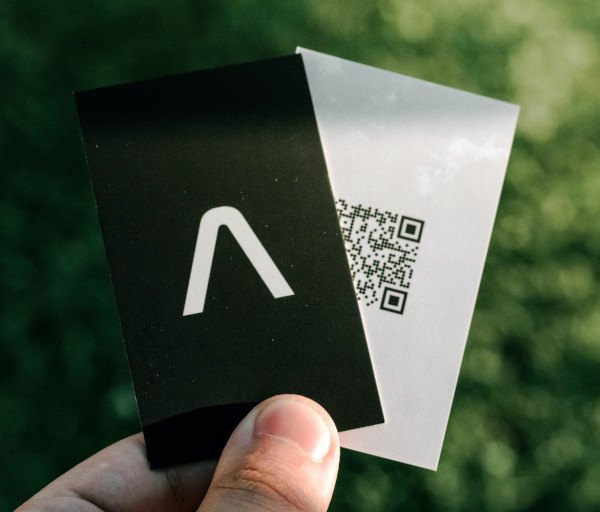
There are merchants that generate QR codes on customer receipts, to print and display in store, include on invoices or offer as an online payment method. Customers are free to scan it with their phones camera or generic QR scanning app.
There are also several mobile wallets out in the market today that can accept QR payments both online and in-store.
Companies with the funding to create their own app can implement QR codes in the app, connected with customer loyalty points and customer data.
Edited by Chooli



0 Comments
Recommended Comments
There are no comments to display.
Please sign in to comment
You will be able to leave a comment after signing in
Sign In Now